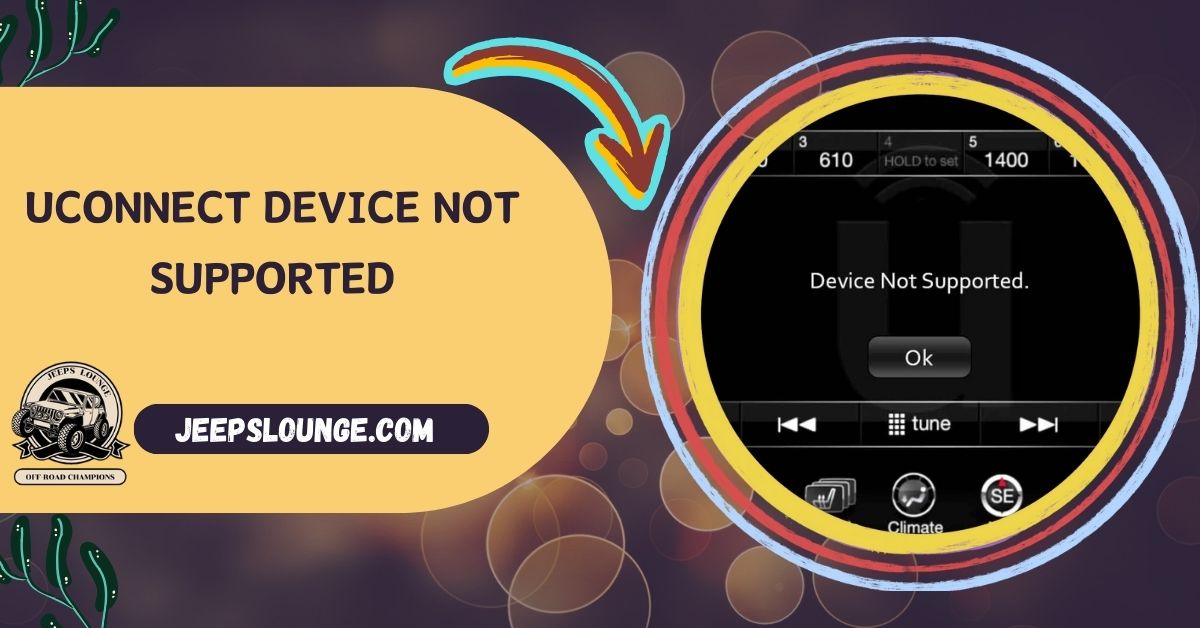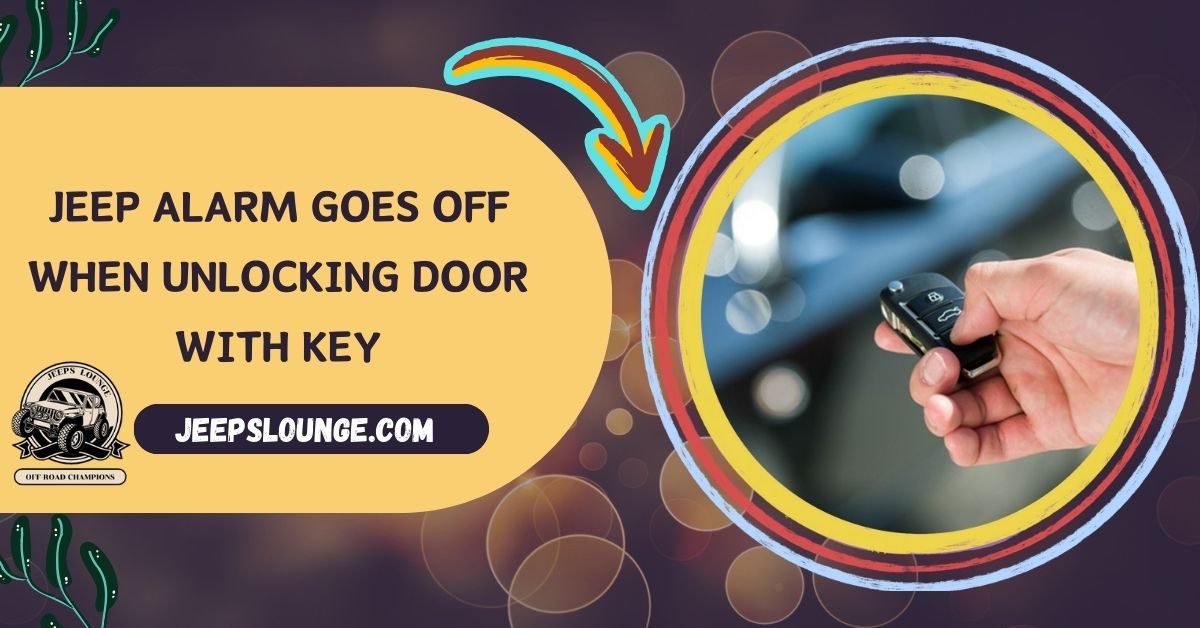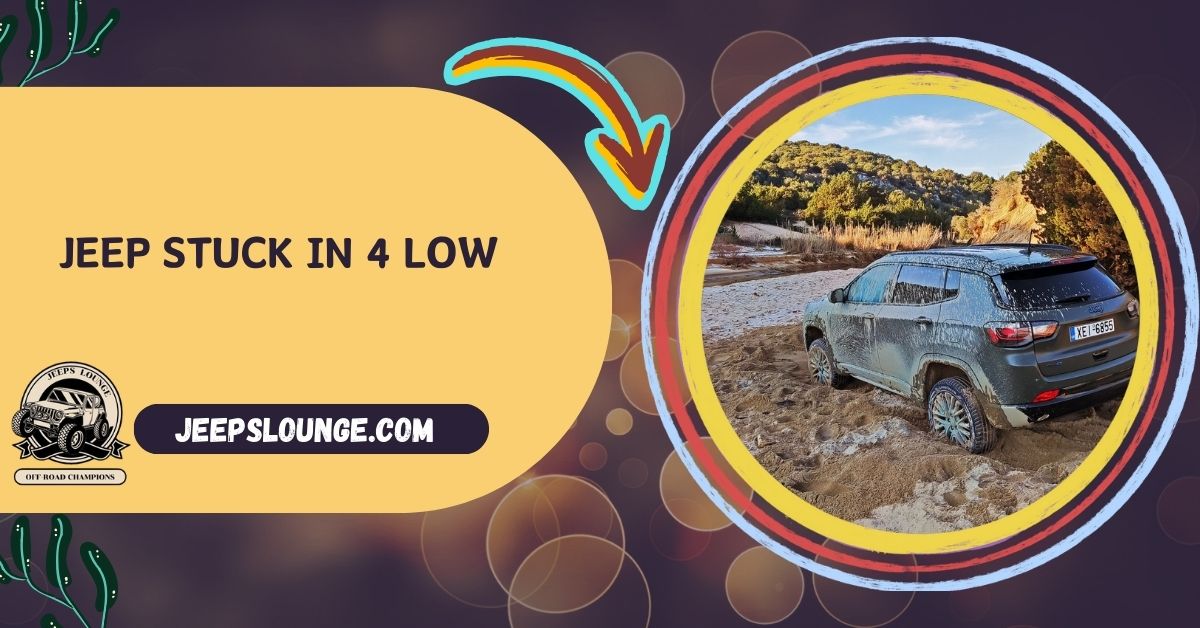Are you struggling to connect your device to your Jeep’s Uconnect system? Don’t panic! This guide explores the “Device Not Supported” error, common causes, and easy fixes to seamlessly get you back on the road.
The error itself doesn’t affect your vehicle’s driving functionality. However, if you’re experiencing frequent disconnects or system instability, it’s best to address the issue before driving long distances or relying heavily on the Uconnect system for navigation, communication, etc.
Learn troubleshooting steps, discover helpful resources, and find tips to prevent future issues. Enjoy the connected driving experience you deserve!
Table of Contents
From Highway Harmony To Error Symphony? Navigate The “Uconnect Device Not Supported” Maze
You’re cruising down the sun-drenched highway, windows down, ready to belt out your favorite tunes with the world as your audience. As you reach for your phone, eager to unleash the perfect road trip playlist, a cold splash of reality hits you: “Uconnect Device Not Supported.” Frustration sets in, the music dissipates, and your once harmonious journey now hums with the unwanted symphony of silence.
But fear not, fellow Jeep driver! You’re not alone in this technological tango. The “Uconnect Device Not Supported” message, while seemingly designed to disrupt your driving zen, isn’t an unsolvable mystery.
Uconnect is your Jeep’s command center, your gateway to entertainment, navigation, and hands-free communication for that unfamiliar. It’s the maestro conducting the orchestra of your driving experience, seamlessly connecting you to your world. But like any complex system, glitches can occur, and incompatible devices can throw a wrench in the works.
The beauty (and potential frustration) of modern technology is its diversity. We juggle smartphones, music players, Bluetooth headphones, and more, each with its unique language and personality. Sometimes, this diversity doesn’t translate smoothly to the Uconnect system, leading to the dreaded error message.
So, if you’re facing the “Uconnect Device Not Supported” roadblock, don’t despair! We’re here to guide you through the troubleshooting maze and get you back to harmoniously cruising with your tunes blasting. Buckle up, grab your device, and let’s get your Uconnect system singing in perfect harmony again!
Detangling The Web: Understanding The “Uconnect Device Not Supported” Culprits
The “Uconnect Device Not Supported” message might feel like a cryptic oracle’s pronouncement, leaving you wondering what went wrong.
Incompatible Device Software Or Hardware:
Imagine trying to fit a square peg into a round hole. Sometimes, the issue lies with your device itself. Here are some potential incompatibilities:
- Outdated Device Software: Just like Uconnect, your phone or music player might be running outdated software that the system no longer recognizes. Update your device software regularly to ensure compatibility.
- Device Spec Mismatch: Certain features on your device, like older Bluetooth versions or unsupported audio formats, might not be compatible with Uconnect. Check your device specifications and Uconnect system requirements for a harmonious match.
- Third-Party Accessories: While convenient, some third-party cables or adapters might need to meet Uconnect’s communication standards, leading to connection issues. Opt for genuine or certified accessories for optimal performance.
Outdated Uconnect System Software:
Think of Uconnect software as the system’s language. Like spoken languages evolve, so does Uconnect’s ability to understand newer devices. Here’s how the software age can hinder communication:
- Bug Fixes and Security Patches: Outdated software might lack crucial bug fixes or security patches that resolve known device compatibility issues. Updating ensures your system speaks the latest language of technology.
- New Device Support: Newer devices released after your Uconnect software update might not be recognized or supported, leading to the dreaded error message. Keeping your system current expands its ability to connect with the latest gadgets.
Bluetooth Or USB Connection Glitches:
Even the best relationships sometimes experience communication hiccups. These connection issues can manifest as the “Uconnect Device Not Supported” error:

- Bluetooth Interference: Wireless technologies like Bluetooth are susceptible to interference from other devices or environmental factors. Move away from potential sources of interference and try reconnecting.
- Faulty USB Cable: Worn-out, damaged, or low-quality USB cables can disrupt data transfer, leading to connection errors. Use a high-quality, compatible cable for a reliable connection.
- Dirty Ports: Dust, debris, or moisture buildup in the Uconnect ports can create physical barriers to connection. Gently clean the ports with a compressed air can to remove any obstacles.
Temporary System Bugs:
Technology, like all things, could be better. Occasionally, temporary glitches or software bugs can disrupt connections, causing the error message even with compatible devices. Here’s how these internal hiccups can play a role:
- System Overload: Multitasking your Uconnect system with numerous applications or Bluetooth connections can sometimes overwhelm it, leading to temporary glitches. Restarting the system can often clear these temporary roadblocks.
- Software Bugs: Even with regular updates, unforeseen software bugs can crop up. Restarting the system or waiting for future updates can resolve these temporary issues.
Understanding these common causes means you’re already halfway to solving the “Uconnect Device Not Supported” mystery. In the next section, we’ll equip you with step-by-step solutions to get your device and Uconnect system singing in perfect harmony again. Stay tuned!
Reconnecting The Dots: Navigating Solutions For “Uconnect Device Not Supported”
Now that you understand the potential culprits behind the “Uconnect Device Not Supported” message, it’s time to step into the role of tech detective and unravel the mystery. Worry not; this guide presents a step-by-step troubleshooting plan, categorized by difficulty level, to get you back on your connected driving journey.
Basic Fixes (Quick Wins With Minimal Effort):
- Restart Your Uconnect System: A simple system reboot can sometimes work wonders. Please turn off your Uconnect system completely, wait a few minutes, and restart it. This can clear temporary glitches and refresh the connection.
- Forget and Repair Your Device: This option removes your device from Uconnect’s memory and forces a fresh start. Navigate to the Bluetooth or USB settings on your Uconnect system, find your device, and select “Forget” or “Delete.” Then, repair your device following the standard connection procedure.
- Check for Software Updates: Your device and Uconnect system might have pending software updates that address compatibility issues. Check for updates on both, install them, and see if the error persists.

Intermediate Solutions (Deeper Dive For More Stubborn Issues):
- Try Different USB Cables: Low-quality or damaged cables can disrupt data transfer. Connect your device using a different, high-quality cable and see if the issue resolves.
- Reset Network Settings: This option resets your Uconnect system’s network settings, potentially clearing any connection-related glitches. Consult your owner’s manual for specific instructions on how to perform this reset on your Jeep model.
- Clear Cache: Certain Uconnect systems allow you to clear the system cache, which can sometimes resolve issues caused by accumulated data.
Advanced Troubleshooting (For The Tech-Savvy Or When All Else Fails):
- Update Uconnect Software Manually (if applicable): Some Jeep models allow you to download and install Uconnect software updates yourself. Visit the official Jeep website and search for your model and year to see if this option is available. Always follow the official instructions carefully to avoid any complications.
- Seek Professional Help: If you’ve exhausted all options and the error persists, it’s wise to seek professional help from a qualified mechanic or authorized Jeep repair shop.
Safe Travels, Smooth Connections: Guidelines For Navigating Uconnect Solutions
Before we delve into the troubleshooting world, let’s prioritize the most critical aspect: safety. Remember, fiddling with your Uconnect system while driving can be distracting. Pull over to a safe location before attempting any troubleshooting steps. Additionally, consult your owner’s manual for model-specific instructions and safety precautions relevant to your Jeep.
Related Questions:
Is It Safe To Drive With The “Uconnect Device Not Supported” Error?
In most cases, yes. The error itself doesn’t affect your vehicle’s driving functionality. However, if you’re experiencing frequent disconnects or system instability, it’s best to address the issue before driving long distances or relying heavily on the Uconnect system for navigation, communication, etc.
Can I Upgrade My Uconnect System?
Possibly. Upgradability depends on your specific Jeep model and year. Check the official Jeep website or consult your dealership to see if an upgrade is available for your vehicle. Remember, upgrades might require professional installation and could void certain warranties.
What If None Of These Solutions Work?
If you’ve exhausted all the troubleshooting steps outlined in this guide and the error persists, don’t hesitate to seek professional help. Contact your local Jeep dealership or a qualified mechanic for further diagnosis and repair.
Conclusion:
The “Uconnect Device Not Supported” message might seem like a digital roadblock, but fear not, fellow traveler! Remember, most cases have simple fixes, and with some troubleshooting know-how, you can get your device and Uconnect system singing in perfect harmony once again.
Be encouraged if you encounter a more complex issue. Utilize the additional resources provided, like online forums and professional help, to delve deeper and find the right solution. Remember, you’re not alone on this journey – countless Jeep owners have navigated similar tech challenges and emerged victorious.
So, conquer the “Uconnect Device Not Supported” mystery! Share this guide with fellow Jeep drivers facing the same error, comment with your experience or questions, and stay tuned for future tech tips to navigate your connected driving journey confidently.