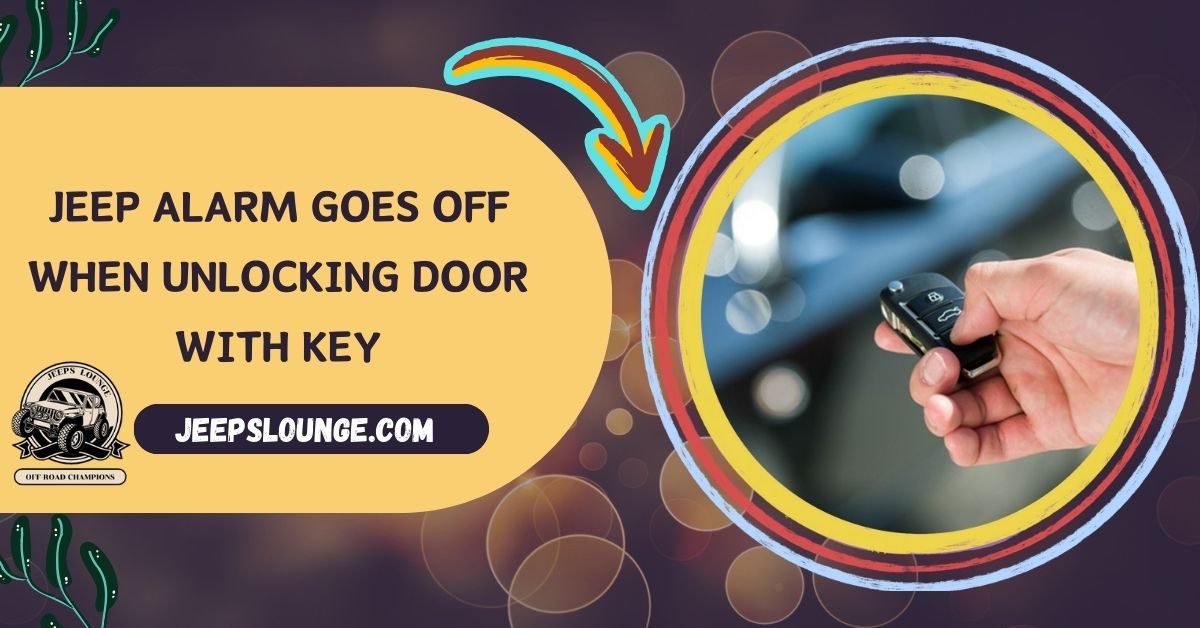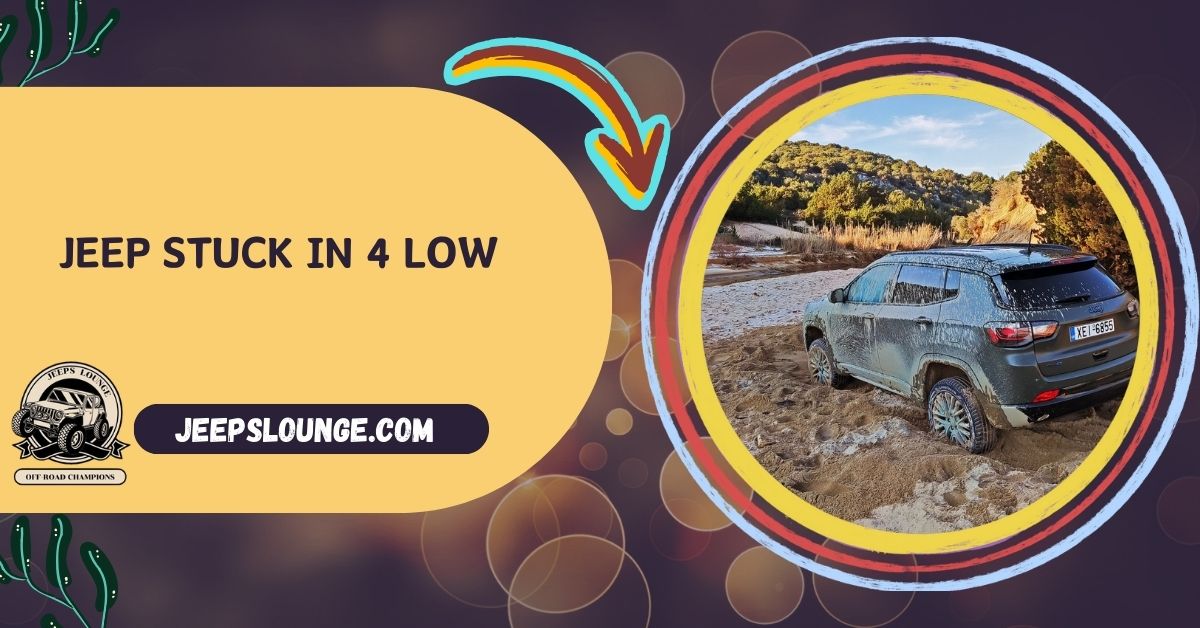Need help with a malfunctioning Uconnect wifi hotspot? Don’t fret! This guide delves into the common causes, offers practical solutions, and suggests preventive measures to keep your in-car connectivity seamless. Get your passengers online and enjoy uninterrupted entertainment on the go.
Outdated software can sometimes cause issues. Check for available software updates for your Uconnect system and install them if necessary. Refer to your owner’s manual or the car manufacturer’s website for instructions.
This scenario, unfortunately, is a reality for many car owners who rely on the Uconnect wifi hotspot to keep their passengers entertained and connected on the go.
Table of Contents
This In-Car wifi Offers A Multitude Of Benefits:
- Entertainment: Passengers can stream movies, music, and games, making long journeys more enjoyable and comfortable, especially for children.
- Navigation: Real-time traffic updates, map access, and online search capabilities can enhance your navigation experience and help you reach your destination efficiently.
- Work productivity: The Hotspot allows passengers to stay connected and productive, enabling them to check emails, send messages, or attend online meetings during the ride.
However, encountering a disabled Uconnect wifi hotspot can significantly disrupt these plans.
Understanding The “Uconnect wifi Hotspot Not Working” Message: Separating Fact From Frustration
Encountering the message “Uconnect wifi Hotspot Unavailable” can be disconcerting, leaving you wondering what’s wrong and how to fix it. Here, we’ll differentiate between two common scenarios and clarify the message’s purpose:
Distinguishing “Unavailable” From “No Connection”:
The message you see on your Uconnect system can provide valuable clues about the nature of the problem. It’s important to distinguish between two possibilities:

- “Unavailable”: This message indicates that the Uconnect wifi hotspot is inactive for various reasons. These could be system issues, software glitches, or even deliberate deactivation. In this case, the problem lies with the hotspot functionality rather than your device’s connection ability.
- “No Connection”: This message suggests that your device, such as a smartphone or tablet, cannot connect to the Uconnect wifi network, even though the Hotspot might be active. If you see “Unavailable,” focus on resolving issues with the Hotspot. If you see “No Connection,” troubleshoot your device’s wifi settings and connection.
Clarifying The Purpose Of The Message:
It’s important to remember that the “Uconnect wifi Hotspot Unavailable” message doesn’t necessarily signify a major malfunction with your vehicle’s Uconnect system. It primarily serves as an indicator that the hotspot functionality is currently inactive. This temporary deactivation can occur for various reasons, some of which might be quickly resolved.
Unveiling The Mystery: Why Your Uconnect wifi Hotspot Isn’t Working
The “Uconnect wifi Hotspot Not Working” message can be frustrating, but understanding the typical culprits behind this temporary deactivation empowers you to address the issue effectively. Here’s a breakdown of the frequent causes:
Subscription Woes:
- Expired Data Plan: Like your phone, your Uconnect wifi hotspot relies on a data plan. If your data plan has expired, you won’t have access to the internet, rendering the Hotspot unusable.
- Incorrect Plan Selection: Not all data plans include hotspot functionality. Ensure you have a plan that explicitly allows tethering or mobile hotspot usage.
- Connectivity Issues with Cellular Provider: If your cellular provider is experiencing network outages or connectivity issues in your area, it can disrupt the data connection required for the Hotspot to function.
Software Glitches And Bugs:
- Outdated Software: Outdated Uconnect system software can sometimes lead to glitches or bugs that affect the hotspot functionality. Regularly updating the software can resolve these issues.
- Temporary System Malfunctions: The Uconnect system might occasionally encounter temporary malfunctions similar to any electronic device. Restarting the system can often clear these glitches and restore hotspot functionality.
Hardware Hiccups:
- Faulty Antenna: The antenna is crucial in transmitting and receiving cellular signals. If the antenna is damaged or malfunctioning, the signal can significantly weaken, hindering the Hotspot’s connection ability.
- Internal Component Issues: In rare cases, internal hardware components within the Uconnect system responsible for the hotspot functionality might malfunction, requiring professional diagnosis and repair.

User Errors: A Common Culprit
- Incorrect Settings: Double-check that the Uconnect wifi hotspot is activated in the system settings. Additionally, ensure your device is connected to the correct wifi network name and password displayed on the Uconnect system.
- Sometimes, the simplest solution can be overlooked. Ensure you’ve manually activated the Hotspot using the Uconnect system before expecting your devices to connect.
- Exceeding Data Limits: If your data plan has data usage limits, exceeding those limits might restrict hotspot functionality until the next billing cycle or after purchasing additional data.
Vehicle-Specific Deactivation Features:
Some vehicles offer driver-controlled features to deactivate the Uconnect wifi hotspotwifiporarily. If you’ve inadvertently activated these features, the Hotspot might appear unavailable even though the system functions correctly. Please consult your owner’s manual to understand these features and ensure they are not unintentionally disabled.
Reconnecting The Road Trip: Solutions For Your Uconnect wifi Woes.
Facing the “Uconnect wifi Hotspot Not Working” message can be a nuisance, but fret not! Often, simple solutions can resolve the issue and get your passengers back online. Here’s a tiered approach, categorized by difficulty level, to troubleshoot and revive your Uconnect wifi hotspot:
Basic Fixes: Quick Wins For Common Issues
- Check Your Data Plan: Verify that your data plan is active, hasn’t expired, and includes hotspot functionality. Contact your cellular provider if necessary.
- Restart the Uconnect System: A simple restart can often clear temporary glitches and restore regular operation.
- Verify Hotspot Settings: Ensure the Hotspot is activated in the Uconnect system settings and confirm your device is connected to the correct network name and password.
- Device in Range: Ensure your devices are within a reasonable range of the Uconnect system for optimal signal strength.
Intermediate Solutions: Delving Deeper
- Update Uconnect Software: Outdated software can sometimes cause issues. Check for available software updates for your Uconnect system and install them if necessary. Refer to your owner’s manual or the car manufacturer’s website for instructions.
- Consult the Owner’s Manual: Your car’s manual might offer specific troubleshooting steps related to the Uconnect wifi hotspot for your particular model. Refer to it for detailed guidance.
- Reset Network Settings: In some cases, resetting the network settings on your device (phone, tablet) might resolve connection issues. However, remember this will erase saved wifi passwords for all networks, so proceed with caution.
Reconnecting Your Journey: A Tiered Approach To Fixing Your Uconnect wifi Hotspot
Facing a malfunctioning Uconnect wifi hotspot can disrupt your passengers’ entertainment and connectivity. But fear not; often, simple solutions can get you back online. Here’s a detailed breakdown of solutions, categorized by difficulty level, to help you troubleshoot and revive your Uconnect wifi hotspot:
- Update Uconnect Software (if available): Outdated software can sometimes cause issues with the hotspot functionality. Check for available software updates for your Uconnect system and install them if necessary. Refer to your car manufacturer’s website or owner’s manual for instructions on software updates specific to your car model.
- Consult the Owner’s Manual: Your car’s manual might offer specific troubleshooting steps related to the Uconnect wifi hotspot for your model. Refer to it for detailed guidance on troubleshooting common issues and potential solutions unique to your car.
- Reset Network Settings (on your device, with caution): In rare cases, resetting the network settings on your device (phone, tablet) might resolve connection issues. However, remember that this will erase saved wifi passwords for all networks, so proceed with caution only if other solutions haven’t worked.
Uconnect Faqs:
How Do I Check My Uconnect Data Plan Status?
There are two main ways to check your Uconnect data plan status, depending on your specific system, including the Uconnect Access App on your smartphone. Look for options like Data Usage or wifi. This section should display your current data usage and plan details.
What Are The Costs Associated With Fixing The Hotspot Issue?
The cost of fixing a Uconnect hotspot issue depends on the nature of the problem. If the issue is related to software glitches, a simple system update might resolve it for free. Costs can vary depending on the specific component needing replacement and labor charges.
Can I Use My Phone’s Hotspot As An Alternative?
You can use your phone’s Hotspot as an alternative to the Uconnect wifi hotspot. However, using your phone’s Hotspot will consume your mobile data plan. Ensure you have a power source readily available or carry a portable charger.
Concluding The Topic:
Glancing over the causes and understanding the problem will put you to another level of awareness regarding solutions to your unconnected wifi hotspot. This guide elaborates on all the reasons and finds out how to eliminate such problematic scenarios. Many vehicle-related platforms also guide the readers; manuals can offer problem-free driving.